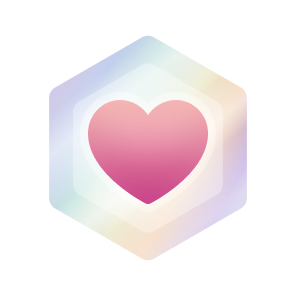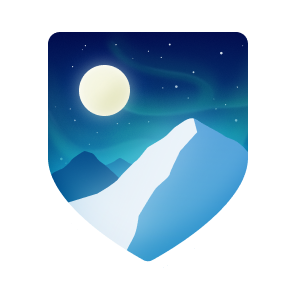|
|
Highlights
- Pro
Block or Report
Block or report soderlind
Report abuse
Contact GitHub support about this user’s behavior. Learn more about reporting abuse.
Report abusePinned
-
a-faster-load-textdomain
a-faster-load-textdomain PublicThis is a WordPress plugin that caches the .mo file as an PHP array.
-
super-admin-all-sites-menu
super-admin-all-sites-menu PublicFor the super admin, replace WP Admin Bar My Sites menu with an All Sites menu.
-
super-admin-switch-to-admin
super-admin-switch-to-admin PublicIf you are logged in as a super admin, this plugin allows you to switch to a regular admin account on the current site.
PHP 4
-
dss-web/jobbnorge-block
dss-web/jobbnorge-block PublicRetrieve and display job listings from Jobbnorge.no
PHP 2
Something went wrong, please refresh the page to try again.
If the problem persists, check the GitHub status page or contact support.
If the problem persists, check the GitHub status page or contact support.